4.1.2.3. Root Menu
The Root Menu is in the overwhelming majority of cases the required element of a DVD-video disk. In each VTS there can be only one Root Menu for one language. Naturally, if there are several languages in the VTS, then there can be several Root menus. With the creation of several Root menus one should remember that the selection of a specific menu in the specified language can be made only through the Title menu. To create a Root Menu simply "attach" the necessary menu to the corresponding Language - in this case Scenarist will automatically give the appropriate menu the Root attribute. So, at first we see:
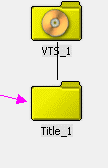
Right click on the VTS_1 icon, and select Add
Language.., we then select the necessary language (in this example it
is Russian) and press OK.
We will see in the Scenarist window
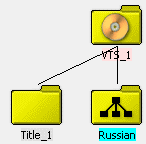
Now it is possible to add the Root Menu in the manner described above:
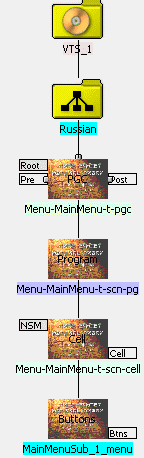
As can be seen from the figure, the program has automatically added the Root attribute. If you were to examine the "construction" blocks of the Root menu in detail, you will see that they differ in no way from any PGC with a menu, with exception of the Menu ID:
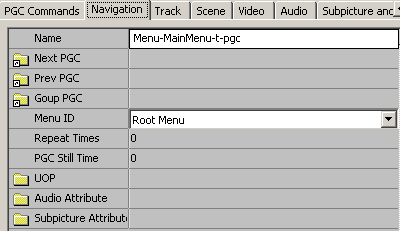
If it is necessary to use several divisions of a Root Menu, for example to join to it episode menus, then the additional menus should be placed on the PGC cell of the Root Menu. The scenario will come out looking something like this:
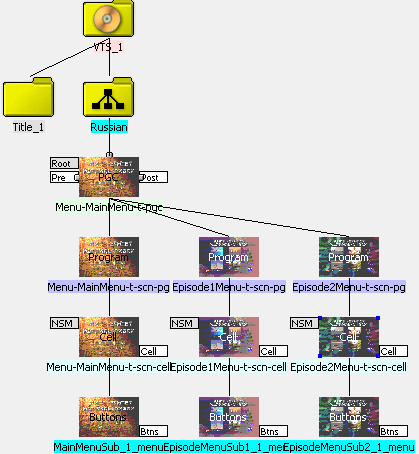
However at the moment the picture more resembles the scenario of a normal film, broken into chapters? This is actually so, therefore creating a situation in the disk menus, one ought not to forget, where all the menus are chapters in one PGC and after the playback of one menu (as a chapter) the player will automatically start the playback of the following menu. So that this does not happen, you should simply "lock" the cell of each menu to itself. To do this, after selecting the Cell flag with the left button of mouse, simply move the cursor upward and to the left within the limits of the same cell and let go of the mouse button. The program will show the connection by the corresponding pink arrow:
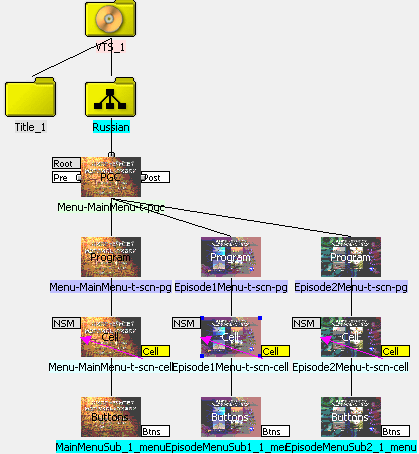
You will notice that the colour of the cell flags have changed to yellow - this is the sign that a command has been designated to a cell. At any time you can verify the command applied to the cell, by selecting the cell with the mouse - in the window below, in the Cell Command field in the properties window (Property browser), it is possible to see the command applied to the cell:
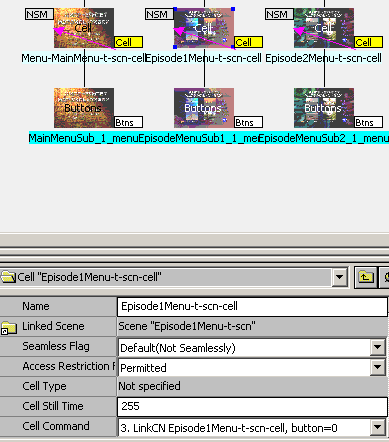
4.1.2.4. Audio Menu
The Audio Menu was intended by the developers of the DVD-video standard, to control the selection of audio paths, but, strictly speaking, as in a number of other specialized menus, there is no need for it. It is possible to select the necessary audio path in any menu, but, nevertheless, a separate Audio Menu can be directly accessed in the majority of computer player programs and is more clearly evident in the scenario of a disk. In addition to this, it is possible to go directly to the Audio menu by the Jump to PGC command in System Space. To add an audio menu into the scenario, this menu should be "put" on the VTS Language icon, as shown in the figure:
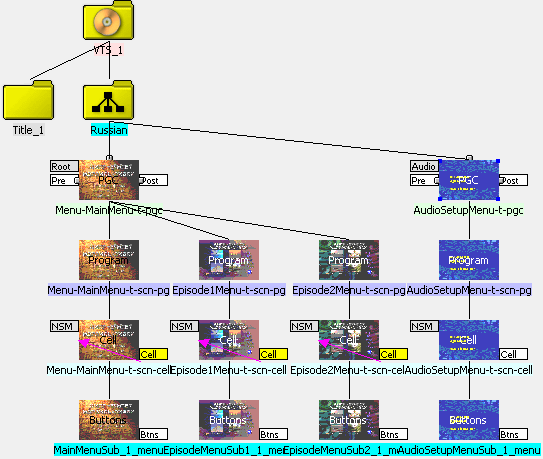
The Audio menu will not be created automatically. To set the audio menu flag, select the upper cell (PGC) and in the properties window (in the Property browser) change the Menu ID parameter to the value of Audio Menu.
Audio menus exist to manually select the necessary sound track of the film. This is done as follows:
In the scenario editor select the Buttons cell of the audio menu
In the Simulation Window select the Button Commands tab, as shown in a previous figure
Use the mouse to select the number of the button in the Command List which will be used to switch audio tracks.
In the drop-down list of commands select Set Angle/Audio/Sub-picture, as shown in the figure:
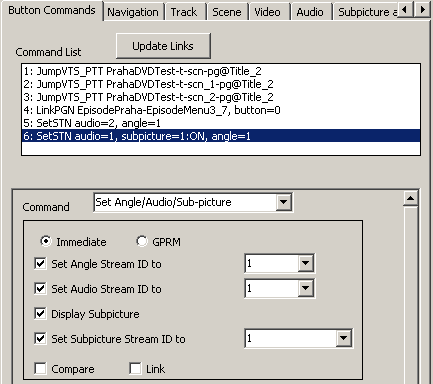
After this, on the screen will appear the setup menu, where
Immediate - inserts the number (audio track, subtitles, angle) into the value immediately on running the command
GRPM - inserts the number into the value of the selected GRPM register
Set Angle Stream ID to - sets the number of the camera angle
Set Audio Stream ID to - sets the number of the audio track
Display Subpicture - swtiches on/off the display of a subpicture (usually subtitles)
Set Subpicture Stream ID to - sets the number of the subtitles track
Compare - разрешение сравнения содержимого регистров
Compare - allows you to compare the contents of the registers
Link - sets a path to follow on the fulfillment of the command
Select the desired number of the audio track and/or the subtitles
If you focus attention on Link - a path to follow on the fulfillment of the command. After setting the Link flag, you can select in the menu that appears below, where one should go to after the setting of the necessary sound/subtitle tracks.
4.1.2.5. PTT Menu
I'm sorry but this section hasn't been translated yet.
4.1.2.6. Subpicture and Angle Menu
I'm sorry but this section hasn't been translated yet.
4.1.2.7. Allowing/Prohibiting viewer operations with PGC (by film)
I'm sorry but this section hasn't been translated yet.
4.2. Working in the Scenario Editor
I'm sorry but this section hasn't been translated yet.
4.2.1. Creating a film from several fragments
I'm sorry but this section hasn't been translated yet.
4.3. Creating subtitles
I'm sorry but this section hasn't been translated yet.
4.3.1. Importing subtitles from a script
I'm sorry but this section hasn't been translated yet.
4.4. Recording the DVD to disc
I'm sorry but this section hasn't been translated yet.
Return to my homepage.